
Troubleshooting Guide: How to Fix the iOS 18/26 Black Screen After Update [6 Easy Ways]
Jun 10, 2025 • Filed to: Mobile Repair Solutions • Proven solutions
Is your iPhone stuck on a black screen after installing the iOS 18/26 Beta? Don’t worry, you’re not the only one facing this issue! Many beta testers have reported similar problems, which can be frustrating when you’re eager to explore the latest iOS features. But there’s good news—this issue can be resolved with the right steps.
This guide is here to help you fix the iOS 18/26 black screen quickly and easily. We’ll explain why this happens and walk you through six effective solutions, complete with step-by-step instructions. Whether you’re troubleshooting after an update or just tackling this issue for the first time, you’re in the right place. Read on, and let’s get your iPhone back to normal!
- Part 1. Why is the iOS 18/26 Beta Stuck on the Black Screen?
- Part 2. How to Fix iOS 18/26 Black Screen After Update?
- Method 1. Force Restart iPhone
- Method 2. Ensure Sufficient Battery
- Method 3. Restore iPhone Using Finder/iTunes
- Method 4. Put the iPhone into DFU Mode
- Method 5. Contact Apple Support
- Part 3. One-Click Solution: Fix iOS 18/26 Beta Black Screen with Dr.Fone - System Repair [Best!]

Part 1. Why is the iOS 18/26 Beta Stuck on the Black Screen?
Several factors are responsible for the iOS 18/26 beta being stuck on the black screen. Understanding these factors will help you resolve the issue more effectively.
So, let’s look at the reasons behind the black screen before discussing how to fix it.
- Software issues: iOS 18/26 is not fully developed and is being tested. After installing the beta update, it can cause random system glitches, such as a black screen.
- Incomplete beta update: The beta update process can get interrupted by incompatible apps or overheating on older phones. This can cause the update to get stuck on the black screen.
- Low battery charging: If your phone has a low battery, charging when installing the beta update, the power failure can be another reason for the black screen.
- Insufficient storage space: New software updates require significant storage for a hassle-free installation. Therefore, low storage on your phone can be a culprit for this issue.
- Hardware problems: The black screen may not be related to the iOS 18/26 beta update. It can result from damaged hardware or display components on your device.
Now that we’ve noted why the iOS 18/26 beta is stuck on the black screen, let’s explore how to fix it!
Part 2. How to Fix iOS 18/26 Black Screen After Update?
Ready to fix the black screen issue on iOS 18/26? Below, we have gathered several effective solutions with step-by-step guides. Let’s go through each of these and find what works best for you!
Method 1. Force Restart iPhone
The black screen on iOS 18/26 can result from random system glitches. An easy solution for this is to force restart your phone. It will help reset the system and fix the iOS 18/26 black screen. The process is the same for all the iOS18/26-supported devices.
Here are the steps to force restart your iPhone.
Step 1. Press and release the volume up button.
Step 2. Click and release the volume down button.
Step 3. Press the side/power button. Hold it until you see the Apple logo.

Let’s move forward and explore another solution for the iOS 18/26 update’s black screen.
Method 2. Ensure Sufficient Battery
iPhone's black screen after the iOS 18/26 beta update can also result from low battery when installing the update. An insufficient battery can interrupt the installation of the beta update, causing the phone to get stuck on an unresponsive black screen.
Charging your phone should resolve this issue. Here’s how you can do it.
Step 1. Plug your device into a power source using a compatible charging cable and adapter.
Step 2. Wait for the charging screen to appear and let your phone charge for a few minutes.
Step 3. Check if your device turns on automatically. If it does, you have successfully removed the iOS 18/26 beta black screen.

It is possible for the charging screen not to show up. In that case, your phone won’t turn on. But don't worry! You can try our next fix.
Method 3. Restore iPhone Using Finder/iTunes
If none of the above methods work, you can use your computer to fix the iOS 18/26 black screen. This method will require putting your device in recovery mode. Then, you can restore it using iTunes or Finder. You should also know that restoring will erase your phone’s data.
Let’s see how this method works with the following guide.
Step 1. Press and hold the side button on your iPhone until the “Connect to Computer” screen appears.

Step 2. Use a USB cable to link your iPhone to your Mac or PC. On Mac, open Finder and select your iPhone under "Locations." For PCs or older Mac versions (macOS 10.14 or earlier), open iTunes.
Step 3. A pop-up message will show up on your screen. Press the “Restore” button from here.

Step 4. Now click “Restore and Update” and follow the instructions on the screen to start the restore process.

Step 5. On iTunes, click "Restore" in the pop-up. Follow the prompts to erase your device and reinstall iOS 18/26.

The iPhone's black screen should be gone once your device restarts! However, if it does not, don’t worry. Continue below for another method that can help you fix this issue.
Method 4. Put the iPhone into DFU Mode
If all the above methods fail to fix the iOS 18/26 update’s black screen, it’s time to take some drastic measures. DFU mode is the last resort to help fix deeper issues with the iOS software. It will erase every single data type on your iPhone and reset the system entirely.
You can then restore your iPhone by connecting it to a Mac PC. Here are the steps for this method.
Step 1. Start by connecting your iOS phone to your Mac device using a USB cable.
Step 2. Click the volume up button and quickly press the volume down button of your iPhone. Then click the side button and hold it till the screen goes black.

Step 3. Press and hold the volume down and the side button for five seconds. Then, let go of the side button but hold the volume down button to enter DFU mode.
Step 4. Wait till your Mac detects your iPhone. Then, release the volume down button and put your phone down.
Step 5. Click “Restore iPhone” on the Finder window and follow the instructions to finish the process.

Wait till your device is restored completely. Then, perform the hard reset to exit the DFU mode and turn your phone back on. You have removed the iOS 18/26 beta black screen if the Apple logo appears.
Method 5. Contact Apple Support
Still struggling with the black screen on your iPhone? You can contact Apple Support to get in touch with the nearest Apple store. You will need to schedule an appointment before the visit. Then, take your device to the store and get it examined for any software or hardware issues.
This method will help you remove the black screen with iOS 18/26. However, the entire process can take days before getting your phone back in working condition. Fortunately, there are faster ways to resolve this issue!
Keep reading for a one-click method to quickly fix the black screen on the iPhone!
Part 3. One-Click Solution: Fix iOS 18/26 Beta Black Screen with Dr.Fone - System Repair [Best!]
If you’re looking for a reliable way to fix the black screen on the iPhone, look no further than Dr.Fone - System Repair (iOS)! This all-in-one solution is perfect for tackling iPhone software issues, including problems caused by the iOS 18/26 update. With Dr.Fone, you can say goodbye to frustrating black screens and hello to a smoothly working device.
The best part? You won’t lose any of your important data during the repair process. Dr.Fone makes it easy to resolve bugs, upgrade or downgrade your system without jailbreaking, and even exit Recovery or DFU mode. And you don’t need any technical expertise to use it! With just a few clicks, your iPhone can be restored to its normal state. Give it a try and get your device back on track!
Dr.Fone - System Repair (iOS)
One-Click Solution to Fix iOS 18/26 Beta Black Screen.
- Fix iOS issues in a few clicks without any data loss
- Troubleshoot and repair a variety of iPhone errors
- Enjoy a safe, reliable, and seamless experience
- Work for all models of iPhone, iPad, and iPod touch
Let’s see how to use it to fix the iOS 18/26 beta black screen.
Step 1. Download and install Dr.Fone - System Repair (iOS). Then, launch it on your PC and select “Toolbox” from the left panel. Click the “System Repair” tool from the many options.

Step 2. Choose “iPhone” from the new window and click the “iOS Repair” feature from the list.

Step 3. A window will open. Select “Standard Repair” from here. This will help you preserve your phone’s data.

Step 4. Follow the instructions on your screen to put your phone in Recovery Mode. Click the “Guide” button for an unresponsive device. Hit “Enter Recovery Mode” once you’re done.

Step 5. Dr.Fone will find a firmware that is compatible with your device. Click “Download” next to the suitable profile to install it.

Step 6. Wait for the download to complete. Then click “Repair Now” to fix the iOS 18/26 beta black screen.

Step 7. Monitor the repair process. A “Repair complete!” message will appear once the process finishes.
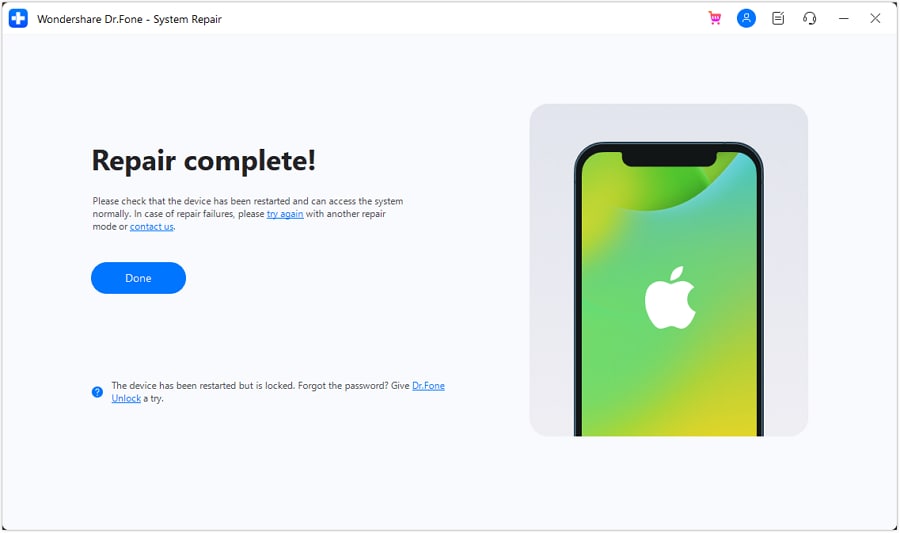
That’s all! You have removed the iPhone black screen on the iOS 18/26 beta in a few clicks! Dr.Fone makes this process effortless. Now you can use iOS 18/26 beta and its exciting new features!
Conclusion
That’s all about how to fix the iOS 18/26 black screen after the update! We have shared several ways to do it. You can try manual methods such as force restarting, charging your phone, and entering the recovery or DFU mode.
However, consider using Dr.Fone - System Repair (iOS) for an effortless way to tackle the iOS 18/26 beta black screen! It is easy to use and will keep your phone’s data safe during repair. Try it! Restore your phone’s working order in a few clicks and enjoy the iOS 18/26 beta without worries!
4,624,541 people have downloaded it
FAQs
Upgrade & Downgrade
- iOS Beta Install
- 1. Download iOS Beta Profile
- 2. Download the iOS 13 Beta
- 3. iOS 16 Beta Download
- 4. Uninstall iOS Beta
- 5. Install iPhone Beta Profile
- 6. Install Mac Beta Profile
- 7. Install iOS 15 Beta Profile
- 8. Upgrade iPad to iOS 14
- iOS News
- 1. Update iPhone 4s to iOS 9
- 2. Cheaper iPhone
- 3. Customize iPhone Home Screen
- 4. Know About iOS 15 Lock Screen
- 5. Add Lyrics to Song on Apple Music
- 6. Current iOS Version
- 7. Current iOS for iPad
- 8. iOS 19 and the iOS 26 Rumor
- iPhone Downgrade Tips
- 1. Downgrade iOS Like a Pro
- 2. Roll Back to an Older iOS Version
- 3. Downgrade to iOS 15
- 4. Install Developer Profile
- 5. Downgrade iOS without iTunes
- 6. Downgrade to iOS 14
- 7. Download and Install the iOS 16
- iPhone Update Tips
- 1. iPhone & iPad Security Updates
- 2. Undo an Update on iPhone
- 3. Update iPhone with/without iTunes
- 4. Fix iPhone Checking for Update Stuck
- 5. Fix iPad Software Update Failed
- 6. Fix iPhone Stuck On Update
- 7. Fix iPhone Won't Update
- 8. Fix Update Server Not Be Contacted
- 9. Fix iPhone Stuck on Update Requested
- 10. Resolve iPhone Cellular
- 11. Resolve iPhone Error 1110
- 12. Fix iPhone Frozen
- iOS 11/12 Problems
- 1. Fix iPhone Stuck on Waiting
- 2. Fix iPhone Can't Make Calls
- 3. Fix iPhone Stuck on Logo
- 4. Fix Photos Disappeared from iPhone
- 5. Fix iPhone Keeps Freezing
- iOS 13/14 Problems
- 1. Fix CarPlay Not Connecting
- 2. Fix Resolve Apps Won't Open
- 3. Fix Song/Playlist Missing
- 4. Fix iPhone Asking for Passcode
- 5. Fix Map Voice Navigation Won't Work
- 6. Fix iMessage Not Working
- 7. Recover Deleted Data on iOS 14
- 8. Recover Disappeared Notes on iOS 14
- iOS 15 Problems
- iOS 16 Problems
- 1. Fix iPhone Wi-Fi Not Working
- 2. Fix iOS 16 Battery Drain Issues
- 3. Fix Screen Mirroring Not Working
- 4. Fix Apple CarPlay is Not Supported
- 5. Fix iPhone Screen Not Responding
- 6. Fix iPhone Apps Keep Crashing
- 7. Fix Call Failed iPhone Issue
- 8. Fix iPhone Stuck On Apple Logo
- 9. Counter iPhone Heating Problems
- 10. Fix iPhone Stuck in Boot Loop
- 11. Fix iPhone Bluetooth Not Working
- iOS 17 Problems
- 1. iPhone Freezing After Update
- 2. iOS 17 Wallpapers Blurry at Top
- 3. Fix iPhone Charging Slow
- 4. Enable Live Activities iOS 17
- 5. Fix iOS 17 Apps Crashing
- 6. Fix iPhone Stuck on Verifying Update
- 7. Overheating after 17 Update
- 8. Fix iOS 17 Keyboard Bug
- 9. Fix iOS 17 Green Screen Issue
- 10. iOS 17 Bugs & Fixes
- 11. No iOS 17 Update on Your iPhone
- 12. iOS 17 Unable to Download
- 13. Missing contacts with iOS 17 update
- iOS 18 Problems
- 1. iOS 18 Black Screen
- 2. iPadOS 18 Math Notes Issues
- 3. iPhone Email Not Working
- 4. iPhone Contacts Disappeared
- 5. iPhone Stuck in Restore Mode
- 6. iPhone Stuck on Preparing Update
- 7. iPhone Flashlight Not Working
- 8. iPhone Bluetooth Issues
- 9. Stuck on Terms and Conditions
- 10. Frozen iPhone iOS 18
- 11. iOS 18 Beta Boot Loop Issue
- 12. iOS 18 Beta Overheating
- 13. iOS 18 Beta Volume Bug
- iOS 26 Topics








James Davis
staff Editor
Generally rated4.5(105participated)